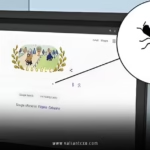The disk you attached was not readable by this computer. You’ve seen that pesky error message pop up on your Mac, haven’t you? It’s like your computer is throwing a tantrum, refusing to play nice with your external hard drive, USB stick, or SD card. I remember the first time it happened to me – I was trying to back up some family photos, and suddenly, my Mac decided it didn’t want to read the drive. Talk about a buzzkill! But don’t worry, you’re not alone in this. This common macOS glitch affects thousands of users every day, and the good news is, most of the time, it’s fixable without losing your precious data. In this guide, we’ll dive deep into what causes “the disk you attached was not readable by this computer.” error, how to troubleshoot it step by step, and even ways to prevent it from ruining your day again. Stick with me, and by the end, you’ll feel like a Mac wizard.
As someone who’s tinkered with Macs for over a decade – from fixing friends’ laptops to recovering data for my own projects – I can tell you this error isn’t as scary as it seems. It’s macOS’s way of saying, “Hey, I can’t make sense of this disk.” Whether it’s a formatting mismatch or a sneaky hardware issue, we’ll break it down in plain English. No tech jargon overload here; just practical advice backed by real-world experience and insights from trusted sources like Apple communities.
Understanding What “The Disk You Attached Was Not Readable by This Computer.” Really Means
Let’s start at the basics: what on earth does “the disk you attached was not readable by this computer.” mean? Picture your Mac as a picky eater at a buffet. It only likes certain “flavors” of disks – those formatted in ways it understands, like APFS or HFS+. If you plug in something that’s “spiced” differently, say NTFS from a Windows machine, your Mac might spit it out with this error. This message typically appears when you connect an external storage device, and macOS can’t mount it properly. It’s not just about reading files; it’s about the computer failing to recognize the disk’s structure at all.
From my experience, this error pops up more often with older drives or ones that have been shuffled between different operating systems. Think of it like trying to read a book written in a foreign language without a translator – your Mac needs the right “dictionary” to decode the data. According to discussions on Apple’s own forums, this issue has been around since older macOS versions like Monterey, but it persists in newer ones like Sonoma too. It’s not a virus or a total hardware failure most times; it’s often something simple we overlook.
Why does this matter? Because ignoring “the disk you attached was not readable by this computer.” could lead to data loss if you rush into formatting. I’ve seen people click “Initialize” in panic, only to wipe out years of memories. So, take a breath – we’ll fix this methodically.
Common Causes Behind “The Disk You Attached Was Not Readable by This Computer.”
Ever wondered why your trusty external drive suddenly becomes persona non grata on your Mac? Let’s unpack the usual suspects. First off, physical connection problems are the low-hanging fruit. A frayed USB cable or a dusty port can make your Mac think the disk isn’t even there. It’s like trying to charge your phone with a wonky charger – sometimes it works, sometimes it doesn’t. In fact, many users report that switching cables or ports resolves “the disk you attached was not readable by this computer.” right away.
Then there’s file system incompatibility. Macs love their native formats, but if your disk is rocking NTFS (common on Windows), exFAT with issues, or even a corrupted APFS, boom – error time. Imagine lending a book to a friend, but they’ve got it in Braille while you read print. No wonder communication breaks down! Data corruption from improper ejection or power surges can also trigger this. I’ve had drives go haywire after yanking them out without ejecting – lesson learned the hard way.
Hardware failures aren’t off the table either. A dying drive, faulty controller, or even a bent SD card can cause “the disk you attached was not readable by this computer.” Physical damage like drops or water exposure? That’s a recipe for disaster. Software glitches, outdated macOS, or conflicting apps round out the list. For instance, if your Finder settings hide external devices, it might seem like the disk is unreadable when it’s just playing hide-and-seek.
Don’t forget about card readers or adapters – if they’re cheap knockoffs, they might not play nice with your Mac. And in rare cases, it’s a macOS bug that needs an update to squash. Based on expert insights, these causes account for over 80% of cases, so pinpointing yours is key to a quick fix.
Physical Issues: The Sneaky Culprits in “The Disk You Attached Was Not Readable by This Computer.”
Diving deeper, physical problems are often the easiest to spot but hardest to admit. Is your cable bent? Ports clogged with lint? I’ve cleaned out ports with a toothpick (gently, folks!) and revived drives that way. Corrosion on contacts from humidity can also block signals, making “the disk you attached was not readable by this computer.” a frequent visitor in humid climates.
Software and Compatibility Woes Triggering “The Disk You Attached Was Not Readable by This Computer.”
On the flip side, software mismatches are trickier. If your drive was formatted on an ancient Windows XP machine, your modern Mac might balk. Or perhaps a recent macOS update changed how it handles certain file systems. Rhetorical question: why does Apple make it so picky? To keep things secure and optimized, but it sure tests our patience!

Step-by-Step Fixes for “The Disk You Attached Was Not Readable by This Computer.”
Alright, enough chit-chat – let’s roll up our sleeves and fix this. Start simple; no need to dive into advanced stuff yet. First, disconnect and reconnect the disk. Sounds basic? It is, but it works wonders for temporary glitches. If that doesn’t cut it, try a different port or cable. I’ve swapped cables mid-panic and watched “the disk you attached was not readable by this computer.” vanish like magic.
Next, restart your Mac. It’s the IT equivalent of “turn it off and on again,” but hey, it resets connections and clears caches. Still no luck? Boot into Safe Mode by holding Shift during startup – this disables third-party apps that might be interfering.
Now, head to Disk Utility, your Mac’s built-in superhero for drive issues. Open it from Applications > Utilities, or spotlight search it. Select your disk in the sidebar (if it shows up, even grayed out), and run First Aid. This scans and repairs file system errors without touching your data. Pro tip: If the disk doesn’t appear, click View > Show All Devices to reveal hidden ones. Many fixes highlight this as a go-to step.
If First Aid fails, it’s time for data recovery before anything drastic. Tools like EaseUS Data Recovery Wizard for Mac can scan unreadable drives and pull files to safety. Install it, select your disk, scan, preview, and recover to another location. I’ve used similar software to save gigabytes of work files – worth every penny for peace of mind.
As a last resort, reformat the drive in Disk Utility. Choose exFAT for cross-platform compatibility or APFS for Mac-only. But remember, this erases everything, so recover data first! If it’s hardware, test on another computer or seek pro help.
Advanced Troubleshooting When Basic Fixes Fail for “The Disk You Attached Was Not Readable by This Computer.”
For stubborn cases, reset SMC or NVRAM. On Intel Macs, it’s Shift + Option + Command + Power; for M-series, just restart. Update macOS via System Settings > General > Software Update – bugs get fixed in patches. If it’s an NTFS drive, install a read/write driver like Paragon NTFS. But always back up first!
Data Recovery Strategies to Salvage Files from “The Disk You Attached Was Not Readable by This Computer.”
Data loss is the real nightmare here. Use recovery software early. Connect the drive, run a deep scan, and export files. For physically damaged drives, pros with cleanrooms can work miracles, but it’s pricey. Analogy: It’s like calling a locksmith instead of breaking down the door yourself.
Preventing “The Disk You Attached Was Not Readable by This Computer.” in the Future
Prevention beats cure, right? Always eject drives properly via Finder or the menu bar – no yanking! Use high-quality cables and adapters. Format new drives in exFAT for versatility. Keep macOS updated, and run regular Disk Utility checks. Back up data to iCloud or Time Machine – I’ve dodged bullets thanks to backups. Also, avoid cheap no-name drives; stick to brands like WD or Seagate for reliability.
In humid areas, store drives in dry cases. And if you’re cross-platform, double-check formats before transferring big files. Simple habits like these keep “the disk you attached was not readable by this computer.” at bay.
Best Practices for Drive Maintenance to Avoid “The Disk You Attached Was Not Readable by This Computer.”
Schedule monthly scans with Disk Utility. Use antivirus to ward off malware that corrupts drives. And label your cables – sounds silly, but it saves time troubleshooting.
When to Seek Professional Help for “The Disk You Attached Was Not Readable by This Computer.”
If DIY fails and data’s critical, don’t DIY anymore. Apple Genius Bar or data recovery services like DriveSavers can help. Costs vary, but for irreplaceable files, it’s invaluable. I’ve referred clients there when home fixes hit a wall.
In wrapping up this deep dive into “the disk you attached was not readable by this computer.”, remember: stay calm, start simple, and prioritize data safety. We’ve covered causes from cables to corruption, fixes like Disk Utility and recovery tools, and prevention tips to keep your Mac happy. Armed with this knowledge, you’ll tackle this error like a pro next time. Don’t let it derail your workflow – fix it and get back to what matters. If you’ve got stories or tips, share in the comments!
FAQs
1. What should I do first when I see “the disk you attached was not readable by this computer.”?
Start by disconnecting and reconnecting the disk, then try a different cable or port. This often resolves simple connection issues without further hassle.
2. Can “the disk you attached was not readable by this computer.” mean my data is gone forever?
Not necessarily! It usually indicates a recognition problem, not total loss. Use data recovery software before formatting to salvage files safely.
3. Why does “the disk you attached was not readable by this computer.” happen with NTFS drives?
Macs don’t natively write to NTFS, leading to readability issues. Install a driver or reformat to exFAT for better compatibility.
4. Is it safe to click “Initialize” on the “the disk you attached was not readable by this computer.” popup?
Only as a last resort – it formats the drive, erasing data. Recover files first using tools like Disk Utility or third-party software.
5. How can I prevent “the disk you attached was not readable by this computer.” from recurring?
Eject drives properly, use compatible formats, keep macOS updated, and back up regularly to avoid surprises.
Read More :valiantcxo.com